After activating the add-on click on the big Import bookmarks button (another option: by clicking on the add-on button and clicking on the import bookmarks button at the bottom menu).
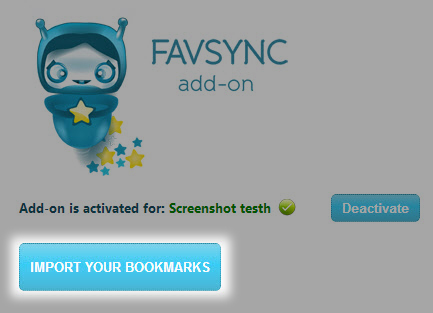
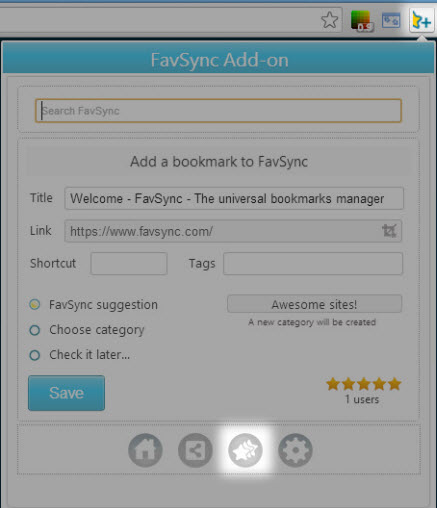
In this screen you will see a tree with all your browser bookmarks. For a quick import click on Select all and Import.
If you would like to import only part of the bookmarks select the bookmarks/folders in the tree.
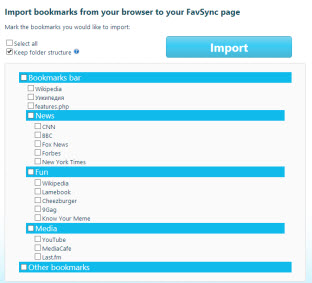
When importing you can choose to Keep your existing folder structure or let FavSync categorize the bookmarks for you.
Bookmarks that are not stored in any folder (in the root folder) will be categorized by FavSync anyway.
If a bookmark already exists it will not be imported.
Note that only Tree categories mode (view settings) supports nested categories structures. To check which categories mode is chosen for your main bookmarks tab, click on the View settings button in the right menu.
After importing is completed if there are unsorted bookmarks to categorize a notification will appear. Click on the "Start" button and follow the instructions.